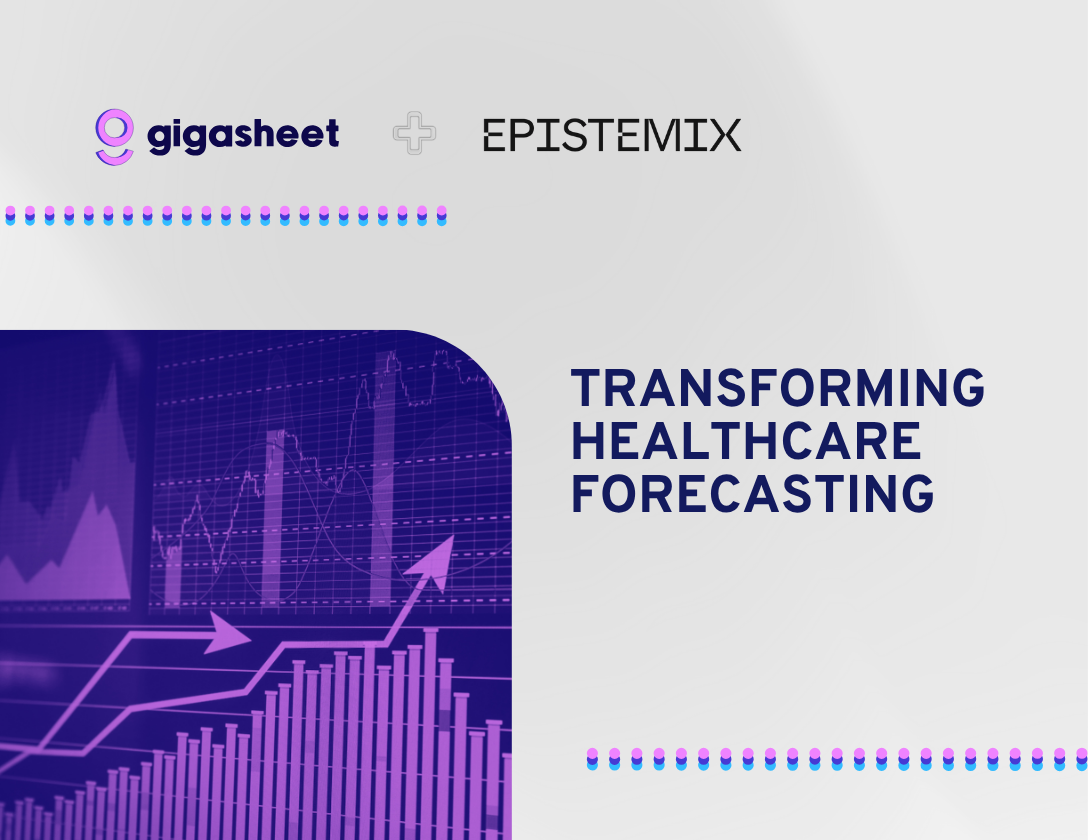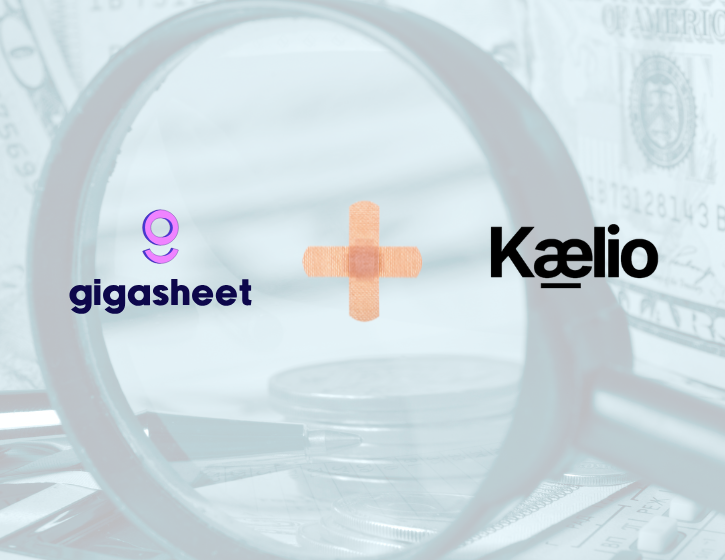Company & Product
Custom Enrichments: Run Any Data Enrichment API without Code

A Data Product is a high-quality, trustworthy, and accessible data set that an organization can use to solve business challenges. To create a useful Data Product, you are likely going to need to enrich your primary data with information from other sources.
Oftentimes, this involves combining data from multiple systems within your organization. For instance, you want to combine your sales CRM data with backend product usage data to see which customers are approaching usage limits. A simple data dump from both systems, a spreadsheet, and the trusty V-Lookup function can be used to combine data based on column values.
However, what if you need to do something more advanced than just combining files? Let’s say you want to bring in data from outside your organization and run 3rd party software on your data values? Luckily, in the modern Software as a Solution ecosystem, there are plenty of APIs that allow you access to a variety of functions. Some are free, and some are paid. The possibilities are endless.
Sounds easy, but how do you actually run an API? If you are a developer, a simple python script can accomplish this task. But what about the rest of us business users who know spreadsheets, but not necessarily coding?
No Code API Execution
In our mission to democratize big data, Gigasheet is introducing the ability to execute no-code APIs through our Custom Enrichment feature. If you can find an API on the internet, then you can run it!
Gigasheet already offers free email validation and bulk IP address lookup functions. As we were looking to expand our offerings, we realized that we will never be able to guess what our customers will need to enrich next. People use Gigasheet for so many different purposes across different industries. Instead, we decided to focus on creating a flexible tool that anyone can use to execute enrichment APIs. And it’s super easy:
How it works:
- Load data into Gigasheet containing the columns for enrichment.
- Copy and paste the API request from the data enrichment API provider.
- Customize the API and merge cell values from your sheet.
- Map the API results to new columns to be added to your sheet.
- Run the Data Enrichment API on your sheet.
- Profit!
Below, we walk you through executing a sample API so you can see for yourself how powerful this tool really can be!
30 Days of Enrichments
You may be feeling a little overwhelmed right now because the internet is so full of wonderful data enrichment APIs, and you don’t know where to start. Well, we can help you with that too!

During the month of May, we will be publishing 30 examples of enrichments using the Custom Enrichment tool. We are going to cover everything from AI, to Geolocation, to people lookups.
Stay tuned to gigasheet.com and to our blog as we walk through 30 Days of Enrichments.
Running a Data Enrichment API
We are going to demonstrate how easy running a data enrichment can be using Gigasheet. Stay tuned for 30 more examples, but we are going to start with Clearbit’s Autocomplete API, that lets you autocomplete a company name and retrieve logo and domain information.

Step 1. Load a list of company names in Gigasheet and Open the Enrichments Function
Choose Functions -> Enrichments

Then choose Custom Enrichment from the Enrichments modal.

Step 2. Copy and Paste the API Request from the API provider
In this case, it is very short and sweet:
GET https://autocomplete.clearbit.com/v1/companies/suggest?query=:segment
Where :segment is the partial name of the company.
Copy and paste that value into the Custom Enrichment box and hit Next.

Step 3. Customize the API and Merge Cell Values from your Sheet
Some APIs require a token to execute, but that is not the case with the AutoComplete API. Looking at the url, the only input required is the “query=:segment”. We are going to Gigasheet’s Custom Enrichment to merge in a value for the name for each row in our sheet.
Highlight that text and then use the dropdown to Select Column Reference that contains company info. Hitting Insert Column Reference will overwrite the “:segment” text with a placeholder for the Gigasheet column value.

Step 4. Map the API Results to New Columns to be Added to Your Sheet
You will be presented with the results of the API call for the first 3 rows of data, giving a sample of what will be populated in your sheet.
The Clearbit documentation says that the following data will be available:

And you can see these available in Gigasheet. Use the checkboxes to select as many, or all, of the data returned from the API.

Step 5. Run the Data Enrichment API on Your Sheet
Hit Apply and then confirm execution of the Custom Enrichment. Enrichments only run on the current result set, so you can control the number of rows processed by filtering your data.

Once complete, your data will look something like this. As you can see, columns now exist for domain and name of the company.

Wrapping Up
With Custom Enrichments, Gigasheet has built a flexible tool that allows anyone the ability to execute data enrichment APIs on huge quantities of data. No coding experience is required to create a data product full of high-quality, verified data. We will be providing you with samples all month long, so be sure to check back often. And if you want to tell your boss that you learned how to write code to run APIs, then your secret is safe with us!
The ease of a spreadsheet. The power of price transparency.






%20(2).png)